Kare Morken’s external drive took a tumble and died, along with all the images and videos stored in the Photos library.
I would like to restore/make a new Photos library to store locally from my iCloud Photos but I have not been able to find out how to do this.
It’s only non-intuitive to find the answer, because it’s usually described in terms of adding a computer or iOS device.
- Make sure you’re logged into the same iCloud account as your iCloud Photo Library. (Log in via a web browser to make sure and that the photos and movies are still there.)
- On your Mac, hold down the Option key while launching Photos.
- Create a new library (click Create New Library) and save it at whatever drive location you want.
- Once the new library appears, choose Photos > Preferences, and then in the General tab click Use as System Photo Library.
- In the iCloud tab, you can now check iCloud Photo Library, and opt between optimized and full-resolution media.
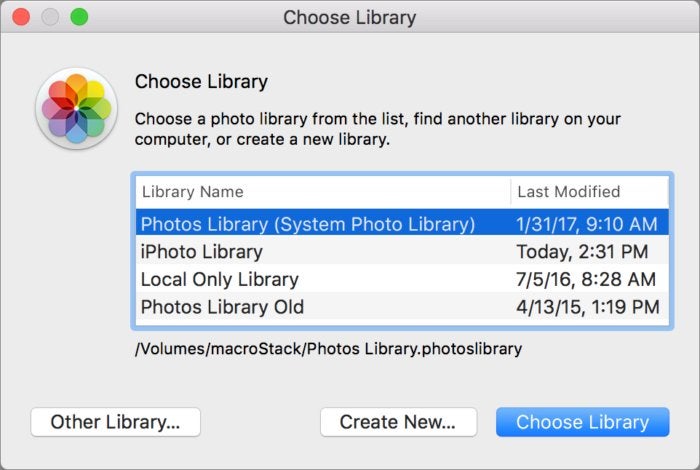 IDG
IDG You can choose a new library for Photos at launch.
To read this article in full or to leave a comment, please click here





