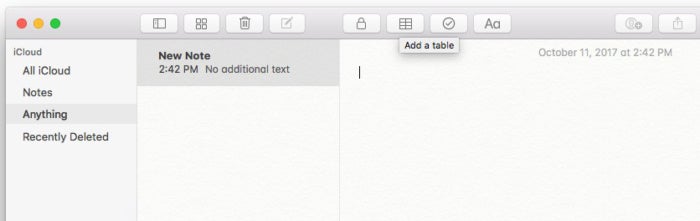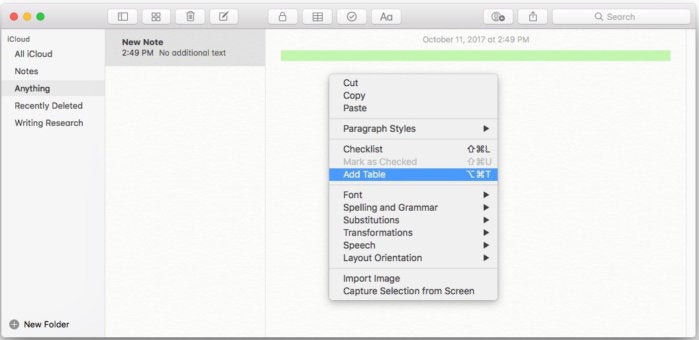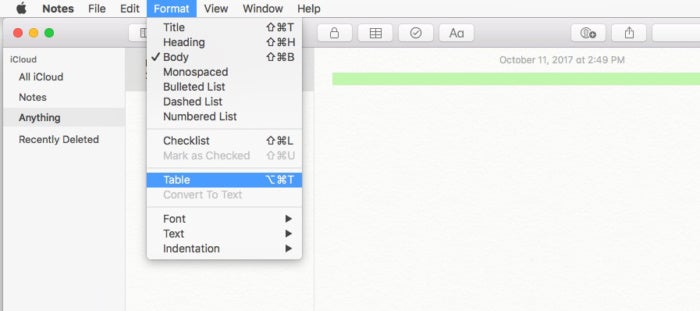In macOS High Sierra, Apple updated the Notes app with support for tables. Now you don’t need to resort to Numbers of Excel if you want to create a document and want to use rows and columns to keep your data orderly.
You still may want to use a spreadsheet app, especially if you are recording numerical data and want to perform functions, or you want to be able to sort your data in different ways. Notes’ tables don’t have functions like those; they are very basic grids.
Here’s how to create a table in Notes 4.5
Notes High Sierra: How to create a table
- Open the note where you want the table to appear or start a new note (Command-N).
- There are three ways to create a table:
A new table with two rows and two columns will appear.
To read this article in full or to leave a comment, please click here