If you ever ask an Android user what they dislike most about iOS, Apple’s notification system almost always enters the discussion. Before iOS 12, we’d get individual notifications for every little thing, while for years Android decluttered its home screens by smartly grouping notifications.
With iOS 12, Apple finally gets its own version of grouped notifications. Even better, you can customize which apps have grouped notifications and which don’t. After all, some apps benefit more from individual notifications than others. Here’s what you need to do:
- Open Settings.
- Press Notifications.
- Find the specific app you’d like to customize the notifications for, and press it.
- On this screen you can do all kinds of things with your notifications, but for our purposes, we want to scroll down to Notification Grouping. Press it.
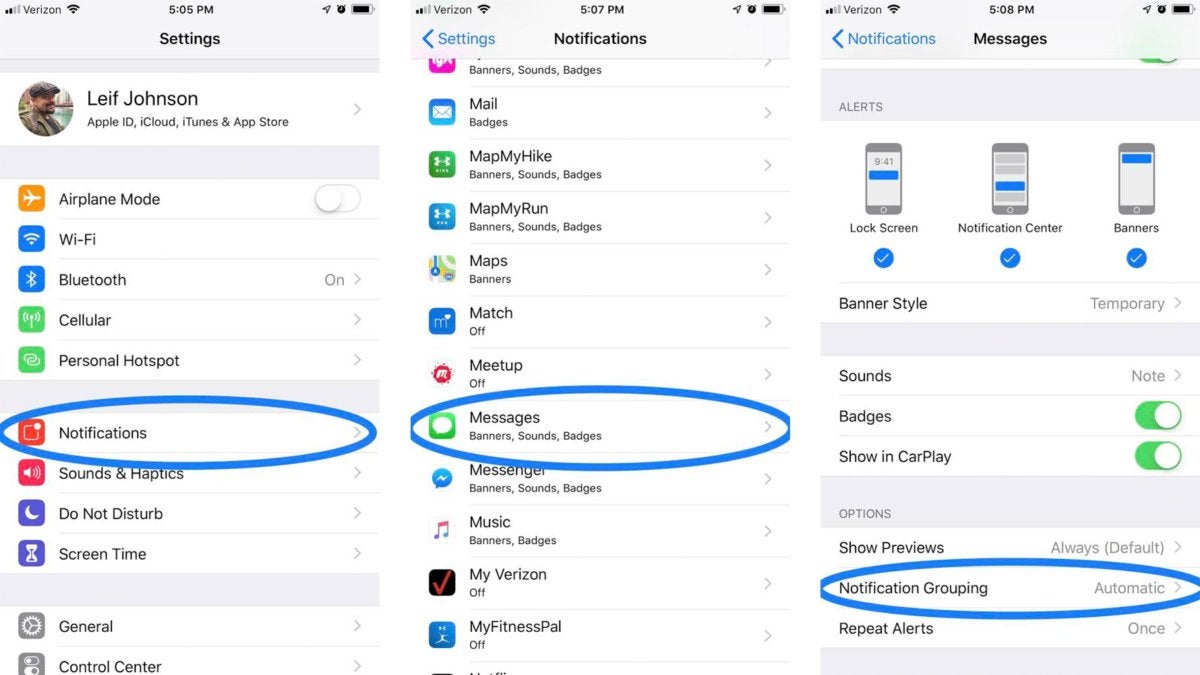 Leif Johnson/IDG
Leif Johnson/IDG
I’m only picking on Messages here because it’s the app I get the most notifications from. As you can see, I keep most turned off.





