iOS 15 brought a lot of great new features that you’ve likely tried by now—a new Safari interface, Focus modes, Notification Summary, and many more. But there’s one feature you’ve likely missed—and it’s been around since iOS 14.
The feature is called Back Tap and it adds a hardware button to your wireless charging-enabled iPhone (iPhone 8 or later). You can double- or triple-tap the back of your iPhone and add one of a couple of dozen commands and gestures, as well as Shortcuts.
We’ve written about Back Tap before, but it’s still one of the most underappreciated features in iOS. Apple doesn’t include it anywhere on its iOS Overview page and you’ll need to hunt it down to find it in the Settings app. Head to Accessibility, then Touch and Back Tap.
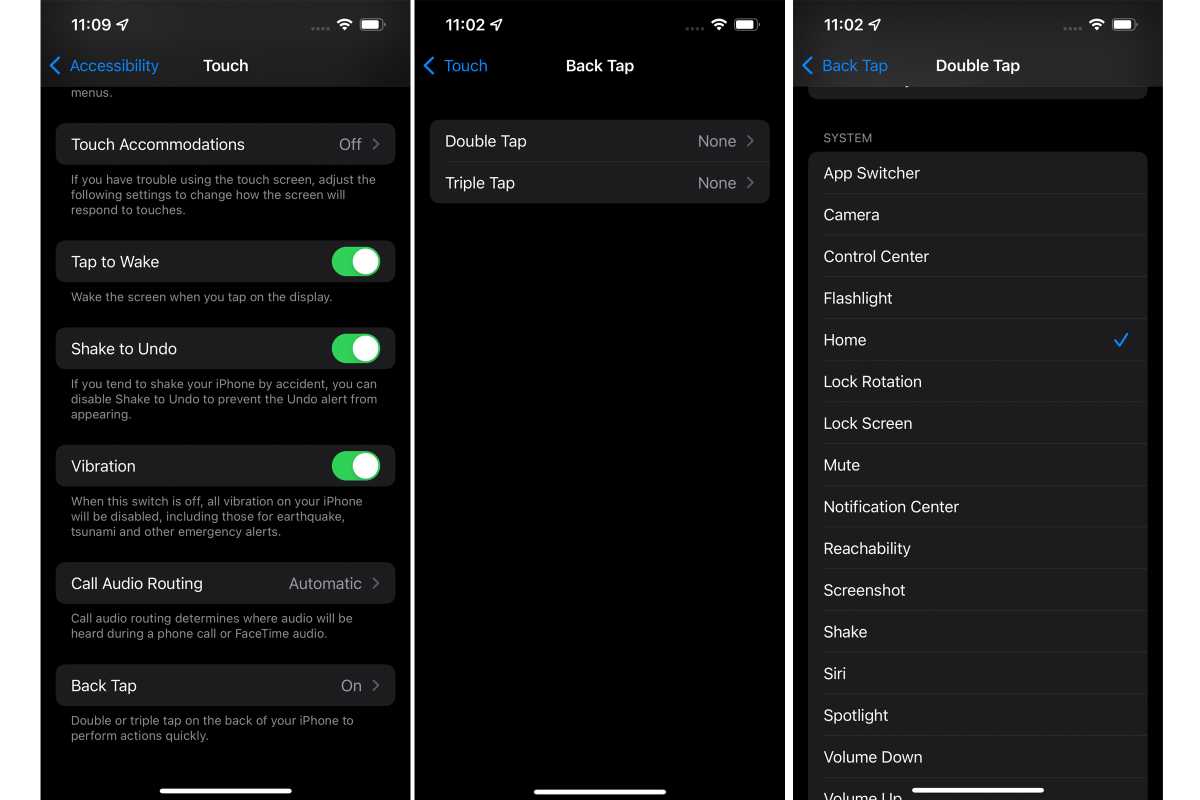 https://b2c-contenthub.com/wp-content/uploads/2021/11/back-tap-accessiblity.jpg?resize=300%2C200&quality=50&strip=all 300w, https://b2c-contenthub.com/wp-content/uploads/2021/11/back-tap-accessiblity.jpg?resize=768%2C512&quality=50&strip=all 768w, https://b2c-contenthub.com/wp-content/uploads/2021/11/back-tap-accessiblity.jpg?resize=1200%2C800&quality=50&strip=all 1200w, https://b2c-contenthub.com/wp-content/uploads/2021/11/back-tap-accessiblity.jpg?resize=1536%2C1024&quality=50&strip=all 1536w, https://b2c-contenthub.com/wp-content/uploads/2021/11/back-tap-accessiblity.jpg?resize=2048%2C1365&quality=50&strip=all 2048w, https://b2c-contenthub.com/wp-content/uploads/2021/11/back-tap-accessiblity.jpg?resize=1240%2C826&quality=50&strip=all 1240w, https://b2c-contenthub.com/wp-content/uploads/2021/11/back-tap-accessiblity.jpg?resize=150%2C100&quality=50&strip=all 150w" width="1200" height="800" sizes="(max-width: 1200px) 100vw, 1200px" />
https://b2c-contenthub.com/wp-content/uploads/2021/11/back-tap-accessiblity.jpg?resize=300%2C200&quality=50&strip=all 300w, https://b2c-contenthub.com/wp-content/uploads/2021/11/back-tap-accessiblity.jpg?resize=768%2C512&quality=50&strip=all 768w, https://b2c-contenthub.com/wp-content/uploads/2021/11/back-tap-accessiblity.jpg?resize=1200%2C800&quality=50&strip=all 1200w, https://b2c-contenthub.com/wp-content/uploads/2021/11/back-tap-accessiblity.jpg?resize=1536%2C1024&quality=50&strip=all 1536w, https://b2c-contenthub.com/wp-content/uploads/2021/11/back-tap-accessiblity.jpg?resize=2048%2C1365&quality=50&strip=all 2048w, https://b2c-contenthub.com/wp-content/uploads/2021/11/back-tap-accessiblity.jpg?resize=1240%2C826&quality=50&strip=all 1240w, https://b2c-contenthub.com/wp-content/uploads/2021/11/back-tap-accessiblity.jpg?resize=150%2C100&quality=50&strip=all 150w" width="1200" height="800" sizes="(max-width: 1200px) 100vw, 1200px" />IDG
Inside you’ll find options for double tap and triple tap with 16 system actions, 10 Accessibility actions, two scroll gestures, and any Shortcuts you’ve created. There are any number of ways to cut down on taps and swipes, from taking a screenshot to toggling the flashlight. If you’re using the iPhone 13 Max, it will be a huge help with trying to access things that are a little out of reach, such as the Control Center and Notification Center.
But the best use for Back Tap is to bypass the Lock Screen. Ever since Apple launched Face ID, it’s added an extra step to getting to your Home screen. After the iPhone is unlocked, you still need to swipe up to get to your apps, a step that’s still annoying even after it’s become second nature. But with Back Tap, you can set your iPhone to go Home when you double- or triple-tap so you don’t need to touch the screen to fully unlock your phone anymore. It’s still not quite as fast as the home button, but it’s very close.
And that’s just one use. There are unlimited ways you can program the two Back Tap shortcuts to quickly perform actions that usually take several taps. Fewer iPhone features are more useful, andweI don’t know why Apple doesn’t advertise this one more.





