Modern MacBooks and even the latest desktop Macs have a Touch ID sensor on their keyboards, which is really handy for logging into your Mac or entering your password when performing system-level operations like installing applications. It works well, but what about older Macs? Your Apple Watch may be the next best thing.
Even on a Mac with Touch ID, your Apple Watch could be more convenient–it logs you in without touching anything! It’s like having Face ID on your Mac. Here’s how you can unlock your Mac just by wearing your Apple Watch, and use it to quickly approve macOS system requests.
What you’ll need
Fortunately, almost any Mac and Apple Watch these days will support this feature. You need macOS Sierra or later and watchOS 3 or later. That means nearly any Mac introduced after 2014 and any Apple Watch, as long as you’ve updated the operating system since 2016.
While nearly anyone with a Mac and Apple Watch will meet the hardware and OS requirements, there are some system settings you’ll need to check as well.
Check your device settings
You’ve got to have certain settings enabled in order to use Unlock with Apple Watch. Check the following three items:
- Your Mac has Wi-Fi and Bluetooth turned on (System Preferences > Network and System Preferences > Bluetooth).
- Your Mac and Apple Watch are signed in to iCloud with the same Apple ID, and your Apple ID is using two-factor authentication (System Preferences > Apple ID > Password & Security).
- Your Apple Watch is using a passcode (Watch app on your iPhone > Passcode).
If all of those settings are correct, you should be able to enable the Unlock with Apple Watch feature. You may have to restart your Mac if you made some changes.
Enable Unlock with Apple Watch in System Preferences
Once you’ve got all your settings in gear, you can turn on Unlock with Apple Watch by opening System Preferences, clicking on Security & Privacy, and checking the box labeled “Use your Apple Watch to unlock apps and your Mac.”
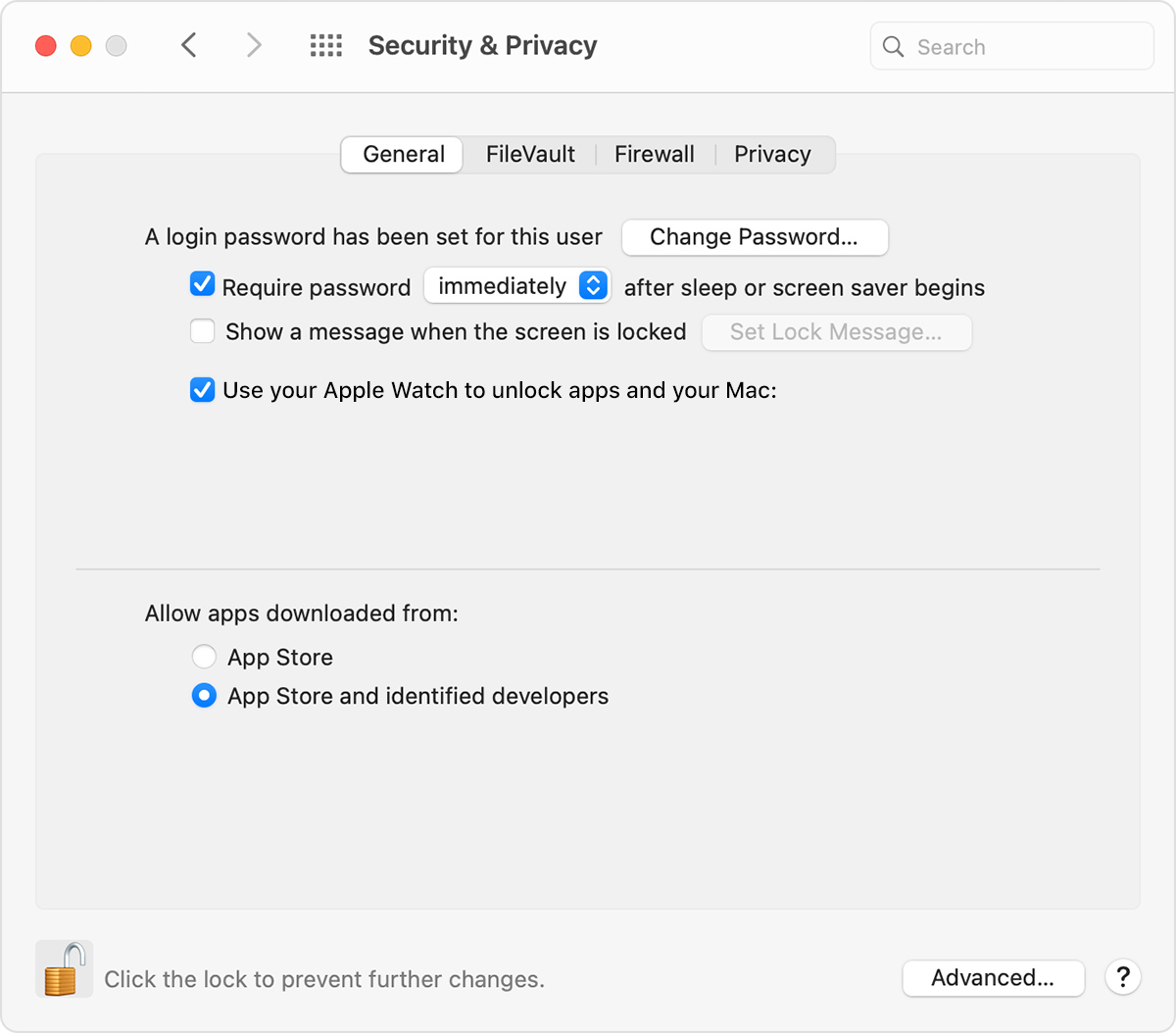 https://b2c-contenthub.com/wp-content/uploads/2022/03/macos-watch-unlock.jpg?resize=300%2C264&quality=50&strip=all 300w, https://b2c-contenthub.com/wp-content/uploads/2022/03/macos-watch-unlock.jpg?resize=768%2C675&quality=50&strip=all 768w" width="1024" height="899" sizes="(max-width: 1024px) 100vw, 1024px" />
https://b2c-contenthub.com/wp-content/uploads/2022/03/macos-watch-unlock.jpg?resize=300%2C264&quality=50&strip=all 300w, https://b2c-contenthub.com/wp-content/uploads/2022/03/macos-watch-unlock.jpg?resize=768%2C675&quality=50&strip=all 768w" width="1024" height="899" sizes="(max-width: 1024px) 100vw, 1024px" />Apple
Once you do this, you can unlock your Mac simply by being near it with your Apple Watch on (your watch needs to be unlocked already). This works when your display times out and turns off or switches to the screensaver, or any time your Mac goes to sleep. If you restart your Mac or log out, you’ll have to type your password when you log in the first time.
You can also use your Apple Watch to approve any macOS request that would ask you for your administrator password. For example, when unlocking a locked note, approving an app installation, or unlocking settings in System Preferences. You’ll get a prompt to approve with your Apple Watch, which will grab your attention with a little haptic feedback. Just double-click the side button on your watch to approve the request. If you would rather type in your administrator password, click the Use Password… button.
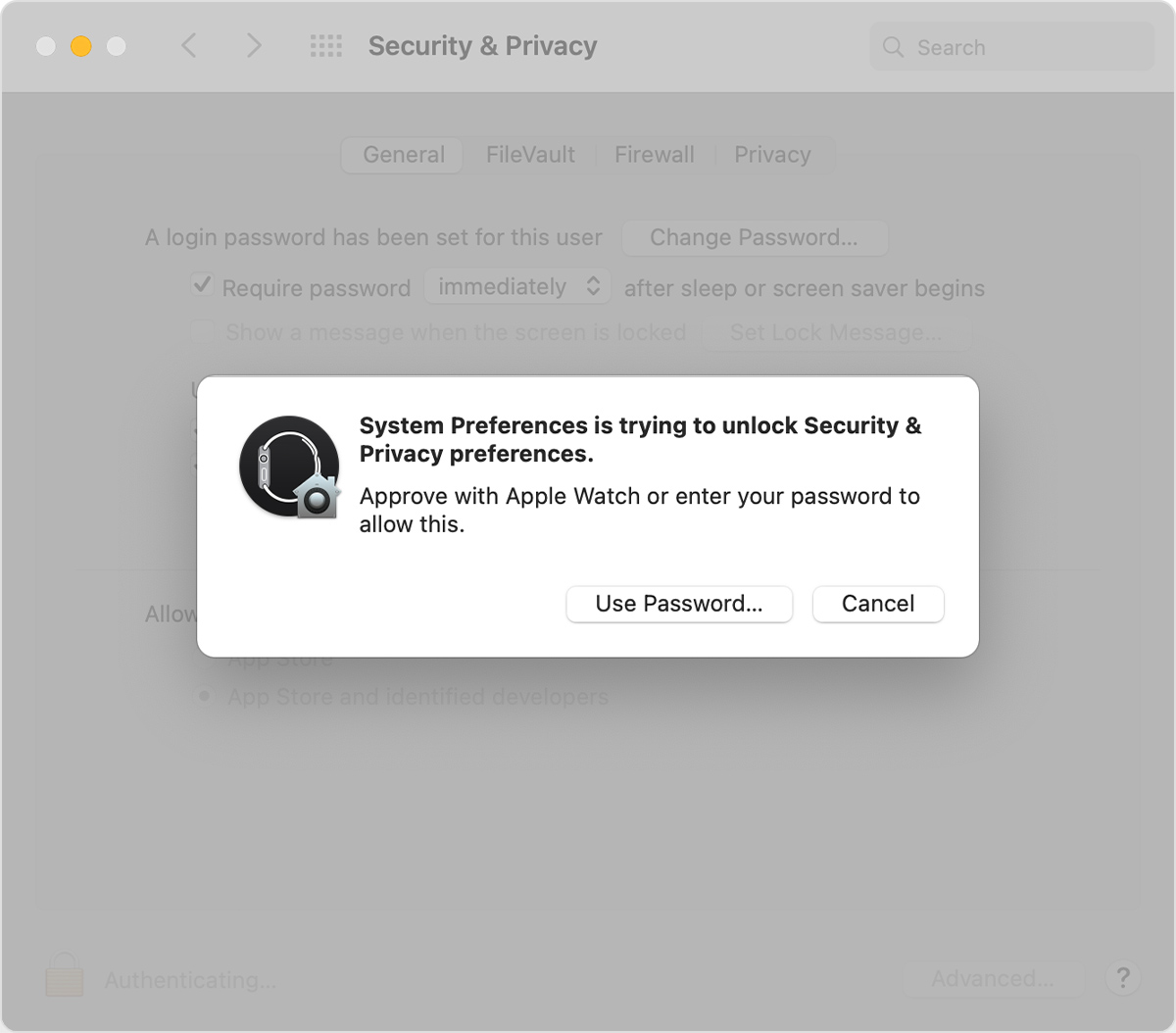 https://b2c-contenthub.com/wp-content/uploads/2022/03/apple-watch-security-popover.jpg?resize=300%2C264&quality=50&strip=all 300w, https://b2c-contenthub.com/wp-content/uploads/2022/03/apple-watch-security-popover.jpg?resize=768%2C675&quality=50&strip=all 768w" width="1024" height="899" sizes="(max-width: 1024px) 100vw, 1024px" />
https://b2c-contenthub.com/wp-content/uploads/2022/03/apple-watch-security-popover.jpg?resize=300%2C264&quality=50&strip=all 300w, https://b2c-contenthub.com/wp-content/uploads/2022/03/apple-watch-security-popover.jpg?resize=768%2C675&quality=50&strip=all 768w" width="1024" height="899" sizes="(max-width: 1024px) 100vw, 1024px" />Apple





