If you receive unwanted calls to your phone number on an iPhone, texts or iMessages in the Messages app, or unwanted incoming calls in FaceTime, you can block them by phone number or email address. Any number or address you add to a block list via FaceTime, Messages, or Phone serves as a block across all three apps and associated services.
How to block a person on the iPhone
A phone number is blocked for incoming phone calls and incoming text messages. If the phone number is also associated with an iCloud account, that person can’t send you an iMessage or initiate a FaceTime call, either. An email address must be associated with an iCloud account to block that person—they won’t be able to send an iMessage or start a FaceTime call.
In Messages, block a number or email address like this:
- In iOS/iPadOS, tap a conversation, tap the icon at the top of the message history, tap Info, and tap Block This Caller.
- In macOS, select a conversation and then choose Conversations > Block Person. Confirm by clicking Block.
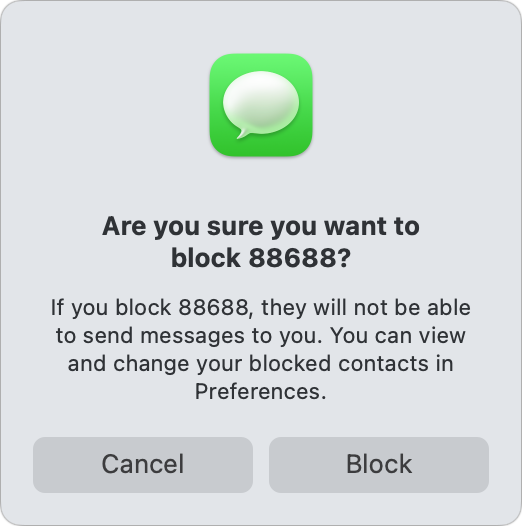 https://b2c-contenthub.com/wp-content/uploads/2022/09/mac911-block-confirm-facetime-bordered.png?resize=150%2C150&quality=50&strip=all 150w, https://b2c-contenthub.com/wp-content/uploads/2022/09/mac911-block-confirm-facetime-bordered.png?resize=298%2C300&quality=50&strip=all 298w" height="526" sizes="(max-width: 522px) 100vw, 522px" />
https://b2c-contenthub.com/wp-content/uploads/2022/09/mac911-block-confirm-facetime-bordered.png?resize=150%2C150&quality=50&strip=all 150w, https://b2c-contenthub.com/wp-content/uploads/2022/09/mac911-block-confirm-facetime-bordered.png?resize=298%2C300&quality=50&strip=all 298w" height="526" sizes="(max-width: 522px) 100vw, 522px" />In FaceTime, you can only block numbers or addresses in iOS/iPadOS using existing calls: Tap the i info button to the right of a person’s name or phone number in the recents list and tap “Block this Caller” at the bottom of the next screen.
In the Phone app on an iPhone in the Recents list, tap the i info icon to the right of an entry and then tap “Block this Caller” at the bottom, as in FaceTime.
You can add remove or add phone numbers and email addresses manually in several places:
- In iOS/iPadOS, go to Settings > FaceTime > Blocked Contacts; or Settings > Messages > Block Contacts; or Settings > Phone > Blocked Contacts. Swipe to the list’s bottom and tap Add New to enter a number or address to block. Swipe left on an entry and tap Unblock to remove it, or tap Edit in the upper-left corner for bulk editing.
- In macOS, go to Messages > Preferences > iMessage > Blocked or go to FaceTime > Preferences Blocked. You can click the + plus icon to add entries or select an entry and click the – minus icon to remove them.
We have even more specific advice in the following articles:
- How to block spam calls on your iPhone
- How to block calls that aren’t from your contacts
- How to block spam FaceTime calls
This Mac 911 article is in response to a question submitted by Macworld reader Nick.
Ask Mac 911
We’ve compiled a list of the questions we get asked most frequently, along with answers and links to columns: read our super FAQ to see if your question is covered. If not, we’re always looking for new problems to solve! Email yours to mac911@macworld.com, including screen captures as appropriate and whether you want your full name used. Not every question will be answered, we don’t reply to email, and we cannot provide direct troubleshooting advice.





