Apple’s higher-end iPads have used the universal USB-C connector port rather than Apple’s own Lightning connector since 2018. Now the iPad Air, iPad mini and even the 10th generation iPad feature the USB-C port instead of Lightning. In fact, the only iPad Apple sells without USB-C is the 9th generation iPad.
The M1 iPad Pro uses the even more capable but identical-looking (and compatible to USB-C) Thunderbolt connection.
What many people don’t realise is that the USB-C port is good for more than charging or plugging in wired earbuds. Apple’s tablets can also be used with other peripherals that transform it into a versatile computer. As such, iPad owners have a wide range of USB-C accessories available to them unless their iPad still uses the Lightning connector.
Some of the USB-C hubs connect directly into the iPad. Others require a cable connection; some come with both, which helps when the iPad is in a protective case. We have also included stands for iPads that include built-in multiport hubs.
Best USB-C hubs and docks for iPad
HyperDrive 6-in-1 USB-C Hub – Best overall USB-C hub for iPad

Pros
- 6 ports inc HDMI and SD/microSD
- 4K at 60Hz
- Direct fit to iPad
- 60W passthrough charging
Cons
- One color only
- Expensive
Colors: Space Gray
Ports: USB-C PD (5Gbps/60W), USB-A (5Gbps), HDMI, UHS-I microSD, SD card, 3.5mm audio
Why we love it: The HDMI port means you can add an external display, and it can handle 4K displays at 60Hz, although that might be a push if you are using all the other ports at the same time.
This good-looking hub, with built-n USB-C connector, features a grip that secures it onto an iPad Pro without damaging the surface. However, you can remove the grip if you use a third-party iPad case. It connects direct to the iPad but handily also comes with a USB-C extender cable so you can use it as a USB-C hub for your MacBook or another USB-C device, too. It can charge a device at up to 60W.
It’s also lightweight at just 47g (1.6oz) and at 3.66-x-1.3-x-0.39in (93-x-33-x-10mm) it’s small enough to slip into a pocket.
Twelve South StayGo mini – smallest USB-C hub for iPad

Pros
- 4 ports inc HDMI
- Super small and lightweight
- 85W passthrough charging
- Direct fit to iPad
Cons
- Slower USB-A
- 4K at 30Hz
- No card reader
Colors: Black
Ports: USB-C (to iPad), USB-C PD (85W), USB-A (480MBbps, 7.5W), HDMI 2.0, Audio Out
Why we love it: This small hub can connect to your iPad (or MacBook) via either the integrated USB-C connector or a detachable cable (20in). The cable is useful if your iPad is in a protective case, and you could use your own longer cable if required. StayGo mini adds just four ports, but enough for you to attach an external display (4K at 30Hz), a USB-A device and headphones as well as powering your tablet or laptop at the same time–especially handy for tablets that have just the one port.
It weighs just 36g and measures 2.8-x-1.25-x-0.3in (72-x-32-x-8mm), making it the smallest USB-C iPad hub we have tested.
The USB-A port is USB 2.0, so limited to 480Mbps data transfer compared to the 5Gbps on offer on some of the other hubs reviewed here.
Twelve South also sells a less-mini but still highly portable StayGo USB-C hub that boasts nine ports, including Gigabit Ethernet and SD and Micro USB card readers alongside the HDMI, USB-A and USB-C passthrough power delivery.
Satechi USB-C Mobile Pro Hub SD – lightest USB-C hub

Pros
- 6 ports inc HDMI and SD/microSD
- 4K at 60Hz
- Direct fit to iPad
- 60W passthrough charging
Cons
- UHS I SD speed
Colors: Space Gray
Ports: USB-C (to iPad), USB-C PD (5Gbps/60W), USB-A (5Gbps), HDMI, SD and microSD card readers, 3.5mm audio
Why we love it: This is the lightest USB-C hub we tested weighing just 33g (1.16oz). Its dimensions are 3.85-x-1.45-x-0.4in (98-x-37-x-11mm) so It’s a little bigger than the Twelve South StayGo mini but a few grams lighter, and includes both SD and microSD card reader slots, which are lacking from the StayGo.
The HDMI port can push a 4K monitor at 60Hz. And the hub can charge a device at up to 60W via the USB-C PD passthrough charger port. It ships with a detachable USB-C extension cable if you want to use it with a device other than an iPad or use with an iPad in a case.
Satechi also sells a slightly cheaper USB-C Mobile Pro Hub that doesn’t include the card readers – but this isn’t compatible with the 2021 iPad Pro M1, which the Mobile Pro Hub SD does work with.
Kensington StudioDock iPad Docking Station – best stand/dock for iPad

Pros
- 8 ports inc HDMI and SD/microSD
- 4K at 60Hz
- Wireless device charging
- Stand
Cons
- Not height adjustable
Colors: Space Gray
Ports: USB-C (to iPad), USB-C PD (5Gbps/60W), USB-A (5Gbps), HDMI, SD and microSD card readers, 3.5mm audio
For the ultimate iPad hub, enter the Kensington StudioDock—a full-featured docking station that’s also a good-looking 120-degree tilting stand that will raise your iPad up to 13cm from the desk. StudioDock turns your iPad into a desktop workstation, with attached peripherals, charging and external display.
The iPad magnetically attaches in either portrait or landscape mode and will even fast-charge your iPhone (7.5W) and AirPods (5W) at its base; you can also add an optional Apple Watch charging module for the full Apple experience.
The iPad is connected via USB-C with 37.5W charging and 5Gbps data transfer. The latest iPad Pro uses USB4/Thunderbolt 4 but it is backwards compatible with USB-C, although some of its 40Gbps will be lost in the connection.
At the back a single HDMI 2.0 video output connects your iPad to an external 4K or HD display at 60Hz; maximum resolution is 3840 x 2160.
Alongside the HDMI are three 5Gbps USB-A ports (slightly underpowered at just 4.5W) and Gigabit Ethernet for wired Internet access.
To the side is a fast UHS-II SD 4.0 card reader, which adds portable storage to your iPad when connected, and a 5Gbps USB-C port (15W). There is also a combo 3.5mm audio jack here.
The included power supply can offer up to 135W.
StudioDock is available in three models, so make sure you select the right oneThe K39160WW is compatible with the 12.9-inch iPad Pro (2018/2020/2021 and 2022 models); the K34031WW StudioDock is compatible with 11-inch iPad Pro (2018/2020/2021 and 2022 models) and iPad Air (2020/2022) but not with the latest 10.9-inch (10th generation) iPad. The K34030WW is compatible with 12.9-inch iPad Pro (2018/2020).
Satechi 6-in-1 Aluminum Stand & Hub – best mini USB-C dock

Pros
- 6 ports inc HDMI and SD/microSD
- 4K at 60Hz
- Built-in iPad stand
Cons
- Bulkier than most
Colors: Space Gray
Ports: USB-C (to iPad), USB-C PD (5Gbps/60W), USB-A (5Gbps), HDMI (4K at 60Hz), 3.5mm audio, and UHS-I microSD and SD Card readers
Why we love it: Combining both a stand and a handy array of easy-access ports at the back, this iPad Pro hub raises your iPad to a better angle for viewing and Zoom calls as well as enabling simple device connection. It folds into a neat portable package (283g, 10oz), and connects to the iPad with its integrated USB-C cable so everything is included.
Plugable USB-C Docking Station (UDS-7IN1) – best budget stand/dock for iPad

Pros
- 8 ports inc HDMI and SD/microSD
- Light, portable stand
Cons
- Not height adjustable
- 4K at 30Hz
Colors: Space Gray
Ports: USB-C (to iPad), USB-C PD (5Gbps/91W), 2x USB-A (5Gbps), HDMI, SD and microSD card readers, 3.5mm audio
Why we love it: A more affordable hub/stand alternative to the mighty Kensington StudioDock is the Plugable USB-C Docking Station, which is both a USB-C dock and a convenient stand for up to a 12.9-inch iPad Pro.
It features two old-school USB-A ports, HDMI 1.4 port, both SD and MicroSD card readers and a combination In/Out audio port. It connects to the iPad via its USB-C port, and a 20-inch (50cm) USB-C cable is included.
At the back, alongside the HDMI port is another USB-C port that you can connect to a USB-C wall charger to allow up to 91W charging for the connected device—plenty for even the hungriest iPad. The USB-A ports aren’t really built for charging connected devices, so are limited to 4.5W charging.
With the HDMI 1.4 port you can connect a 4K external display at 30Hz. Gamers and streamers might prefer a hub with at least HDMI 2.0 to get the smoothest 60Hz screen refresh rates, but for general productivity usage 30Hz is perfectly acceptable.
Made of aluminum, it’s light enough (303g) to be carried around and it folds up for added portability points. The iPad can be tilted on the stand for the best viewing angles.
iPadOS 16.1 or later is required for using Stage Manager to extend your laptop screen to the iPad.
StarTech.com USB-C Multiport Adapter – best USB-C hub for passthrough charging

Pros
- 5 ports inc HDMI
- 92W passthrough charging
- 4K at 60Hz
- Direct fit to iPad
Cons
- No card reader
Colors: Space Gray, silver
Ports: USB-C (to iPad), USB-C PD (5Gbps/92W), USB-A (5Gbps), USB-A (5Gbps, BC 1.2 Fast Charge), HDMI, 3.5mm audio
Why we love it: The 92W passthrough charging is impressive. Although this may be overkill when used with a tablet, it makes a big difference when you use it with a laptop. The HDMI port means you can add an external display, and it can handle 4K displays at 60Hz.
This compact hub, with built-in USB-C connector, is the lightest we have tested, at just 44g (1.5oz). It’s also small, at 3.5-x-1.3-x-0.3in (90-x-32-x-8.5mm). As well as the HDMI and audio port, it features two USB-A ports, one for data (5Gbps) and one for fast charging (7.5W).
HyperDrive 6-in-1 USB-C Media Hub for iPad Pro/Air – best USB-C hub for media controls

Pros
- 6 ports inc HDMI and SD/microSD
- 4K at 60Hz
- Media controls
- Direct fit to iPad
Cons
- Longer than most
Colors: Gray
Ports: USB-C (to iPad), USB-C PD (5Gbps/60W), one USB-A (5Gbps), one HDMI 2.0 port, UHS-I SD and microSD Card readers, 3.5mm audio, Play/Pause/Fast-forward/Rewind buttons
Why we love it: Alongside the handy extra ports, this mini hub adds a row of large Play/Pause/Fast-forward/Rewind buttons on the top for media control of your movies, songs or podcasts without interrupting your workflow.
We’ve seen faster ports on the other hubs reviewed here, but it’s the media buttons that make the difference here.
It can connect in a tight fit to the iPad or via a detachable longer 2in cable if you need the extra length.
At 3.85-x-1.14-x-0.47in (98-x-29-x-12mm), it’s a little longer than other iPad hubs tested here, but it’s lightweight at just 41g.
It works with iPad Pro 11in & 12.9in, iPad Air 4th Gen or iPad mini 6th Gen.
Baseus 8-in-1 USB-C Hub

Pros
- 8 ports inc HDMI, Ethernet and SD/microSD
- 92W passthrough charging
- Three USB ports
Cons
- Cable fit to iPad
- 4K at 30Hz
- Larger than most
Colors: Gray
Ports: USB-C (to iPad), USB-C PD (5Gbps/100W), three USB-A (5Gbps), one HDMI 2.0 port, UHS-I SD and microSD Card readers, Gigabit Ethernet
Why we love it: The Baseus 8-in-1 USB-C Hub does not fit directly to the iPad, as it’s more of a general USB-C hub that can work with any USB-C computer. While that may be a negative point in terms of neatness, it does mean this has more ports than most other hubs reviewed here.
The integrated USB-C cable itself is quite neat, with its end stored in a special slot, creating a handy loop to keep things tidy. At 132mm long and 82g in weight, it’s larger than most but still highly portable.
Its eights ports include Gigabit Ethernet, HDMI (although 4K at 30Hz rather than 60Hz), three 5Gbps USB-A ports, passthrough charging at 100W (overkill for a tablet but great if you also use it with a laptop), and both SD and MicroSD card readers.
Caldigit USB-C SOHO Dock
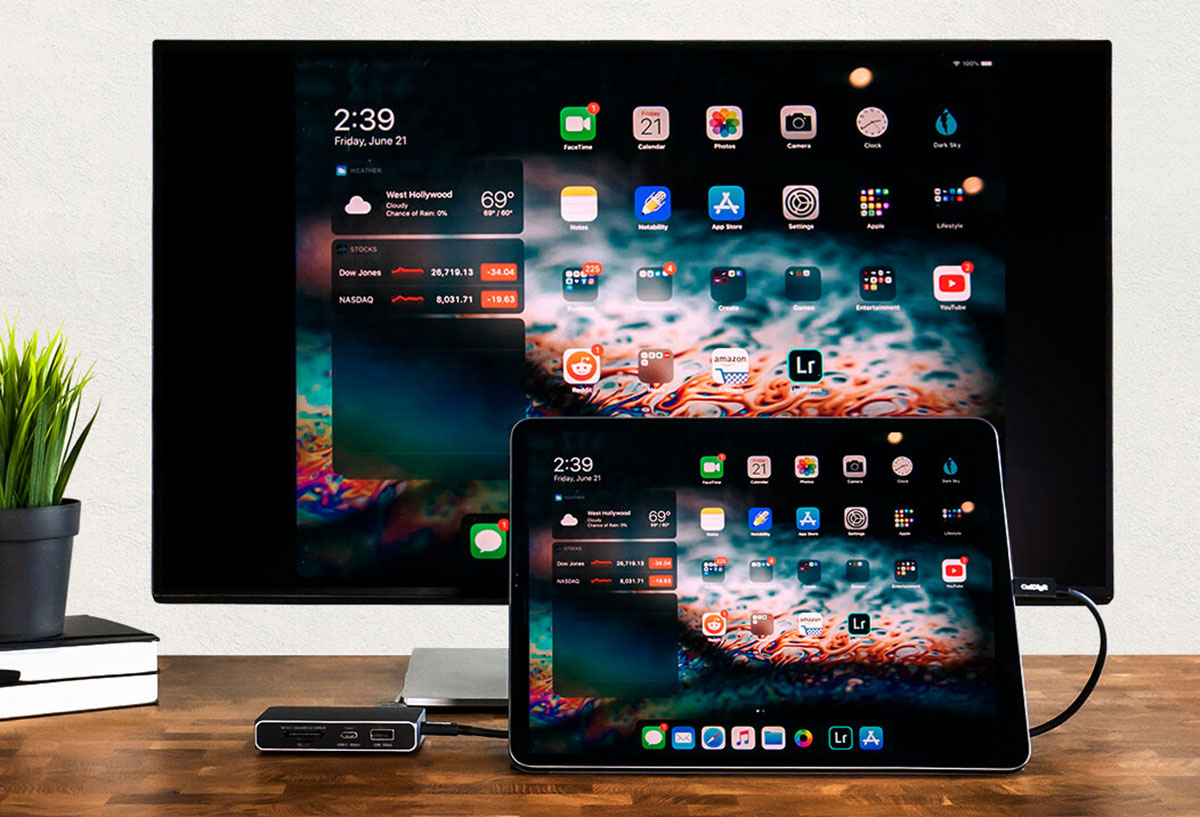
Pros
- 7 ports inc HDMI, DisplayPort and SD/microSD
- Fast USB-C ports
- 4K at 60Hz
- Small for a dock
Cons
- Large for an iPad hub
Colors: Silver
Ports: USB-C (to iPad), USB-C (10Gbps), USB-C PD (10Gbps/100W), USB-A (10Gbps), DisplayPort 1.4, HDMI 2.0, UHS II SD, UHS II microSD
Why we love it: Coming with a separate USB-C cable, this aluminium mini dock has the highest-spec ports.
Although pretty small (3.66-x-2.53-x-0.75in or 93-x-64.3-x-19mm) for a docking station, it’s larger than the dedicated iPad hubs tested here, so there’s space for both DisplayPort and HDMI ports so you can choose your preferred connection to add an external display to the iPad.
As the cable is detachable, you can use your own longer cable if necessary, but you’ll need one rated to handle 10Gbps. And because of the high bandwidth, the dock can easily handle a 4K display at 60Hz, even with other ports in use.
Read the full Caldigit SOHO Dock review.
CalDigit Thunderbolt 4 Element Hub – best Thunderbolt 4 hub for multiple USB devices

Pros
- Four Thunderbolt 4 ports
- Four fast USB-A ports
- 5K at 60Hz
- Multiple external displays
Cons
- No card reader
- Large for an iPad hub
Colors: Space Gray
Ports: Upstream Thunderbolt 4 (to iPad; 60W PD), three downstream Thunderbolt (40Gbps, 15W), four USB-A (10Gbps, 7.5W)
Why we love it: Apple’s iPad Pro (2021) models use 40Gbps Thunderbolt rather than 5Gbps USB-C, so to gain that full bandwidth a Thunderbolt hub is the best you can get.
This is a hub that you can also use for maximum MacBook bandwidth as well as with your iPad Pro. Choosing a hub or dock with the latest Thunderbolt 4 connection standard makes perfect sense as TB4 is backwards compatible with USB-C and so will work with any USB-C iPad too.
You won’t find more modern USB ports on a hub than you get here, and they are all rated at top speeds.
As such, it’s larger than other dedicated iPad hubs, measuring 4.48-x-2.74-x-0.7in (114-x-70-18mm) and weighing 6.2oz (180g).
Recommended if you require multiple devices to connect to your iPad, and if you use it with a MacBook, too.
Choosing a USB-C hub
With a hub you can add extra USB ports (Type-C and the older Type-A), SD and MicroSD card readers, gigabit ethernet, wired headphones, cameras, keyboards, and more. You can also connect your USB-C iPad to your computer or to an external display using a hub’s USB-C, HDMI, DisplayPort outputs. The newest iPad Pro can even connect to Apple’s Pro Display XDR display.
Some USB-C hubs are specially designed for the iPad (and fit neatly with the need for a long cable connection), but you can also use an array of generic USB-C hubs. And you can take it one step further with a full docking station that can also work with your laptop. Depending on which model you buy, a hub or dock connects to the iPad and offers an array of extra ports.
USB-C
Whatever hub you buy will use up the iPad’s sole port, so you’ll need at least one extra USB-C port on the hub for pass-through charging, as you don’t want your tablet’s battery to fade mid use. Make sure at least one of the hub’s USB-C ports is capable of Power Delivery (PD) for charging. And look for high charging power if there is a maximum wattage on the hub. The iPad requires at least a 20W charger for fast charging, which all the hubs can handle but a more powerful charger may enable speeds up to 30W.
More USB-C ports on the hub mean you can use them for more modern peripherals and an external display that connects via a USB-C cable. The minimum bandwidth of USB 3 is 5Gbps, so this is the most common speed on hubs, but some offer 10Gbps that is more capable for things like connecting an external monitor.
Thunderbolt
The M1 iPad Pro uses the more capable Thunderbolt connection. It uses the USB-C connector, but Thunderbolt has bandwidth up to 40Gbps compared to just 5Gbps or 10Gbps for USB. Thunderbolt hubs and docks are more expensive than their simpler USB-C cousins, but power users will benefit from the extra bandwidth.
For example, a Thunderbolt hub or dock can use this bandwidth to connect a 4K display running at 60Hz and still have data-transfer capacity for other devices such as hard drives.
USB-A
Universal and reversible, USB-C is a great connector, but most of us still have a few devices that connect via the more common Type-A USB port, such as flash memory sticks, hard drives, and input devices. USB-A ports are mainly used for lower-powered devices, but the ports do come in different speeds. USB 2.0 is the slowest at 480Mbps. USB 3.2 Gen 1 is rated at 5Gbps and USB 3.2 Gen 2 is 10Gbps. Some hubs boast multiple USB-A ports, so consider how many you might need to use at the same time.
SD and microSD Card readers
You can connect a camera or a card reader directly to the iPad’s USB-C port, but a more flexible option is to use a hub with either an SD or microSD Card reader, and many hubs have both. These little memory cards are also an inexpensive portable storage and backup solution, with capacities of up to 1TB. Look for the faster UHS-II type reader, which can handle up to 312MBps data transfer, compared to UHS-II’s maximum 104MBps.
Gigabit ethernet
Wired internet or network access is much faster than WiFi, so if you’re using your iPad at a desk, make sure the hub you choose has a gigabit ethernet port. Otherwise, you’ll need to use a USB-C-to-gigabit ethernet adapter that plugs directly into your iPad.
Audio
If you want to hook up some wired headphones or a microphone, look for a hub with 3.5mm audio jack port since neither the iPad Pro nor the iPad Air has one.
External displays
A hub is basically essential when using an external display because the iPad has just one USB-C port and you can’t simultaneously charge the tablet at the same time. So, you’ll want to look for a hub with either two USB-C ports (one for charging) or a hub with an HDMI or DisplayPort (or even VGA if you have an older display).
It you want to mirror your iPad’s screen to a larger one, it’s possible to connect an external display direct with a USB-C cable, but unless the monitor has its own USB-C input, look for a hub with a DisplayPort or HDMI port. Using a hub’s USB-C port, you will need either a USB-C-to-HDMI or USB-C-to-DisplayPort cable or adapter.
For general productivity purposes, 30Hz screen rates are acceptable for 4K monitors, but 60Hz is better for gaming or action-graphics video. Depending on the cable, you might get varied refresh rates. It’s a little confusing, but for the most part, 5Gbps USB-C is mostly limited to 30Hz (but can be pushed to 60Hz if the bandwidth is not taken up by the other ports), a 10Gbps USB-C connection should allow 60Hz 4K, and Thunderbolt will easily push 6K displays with high refresh rates.





